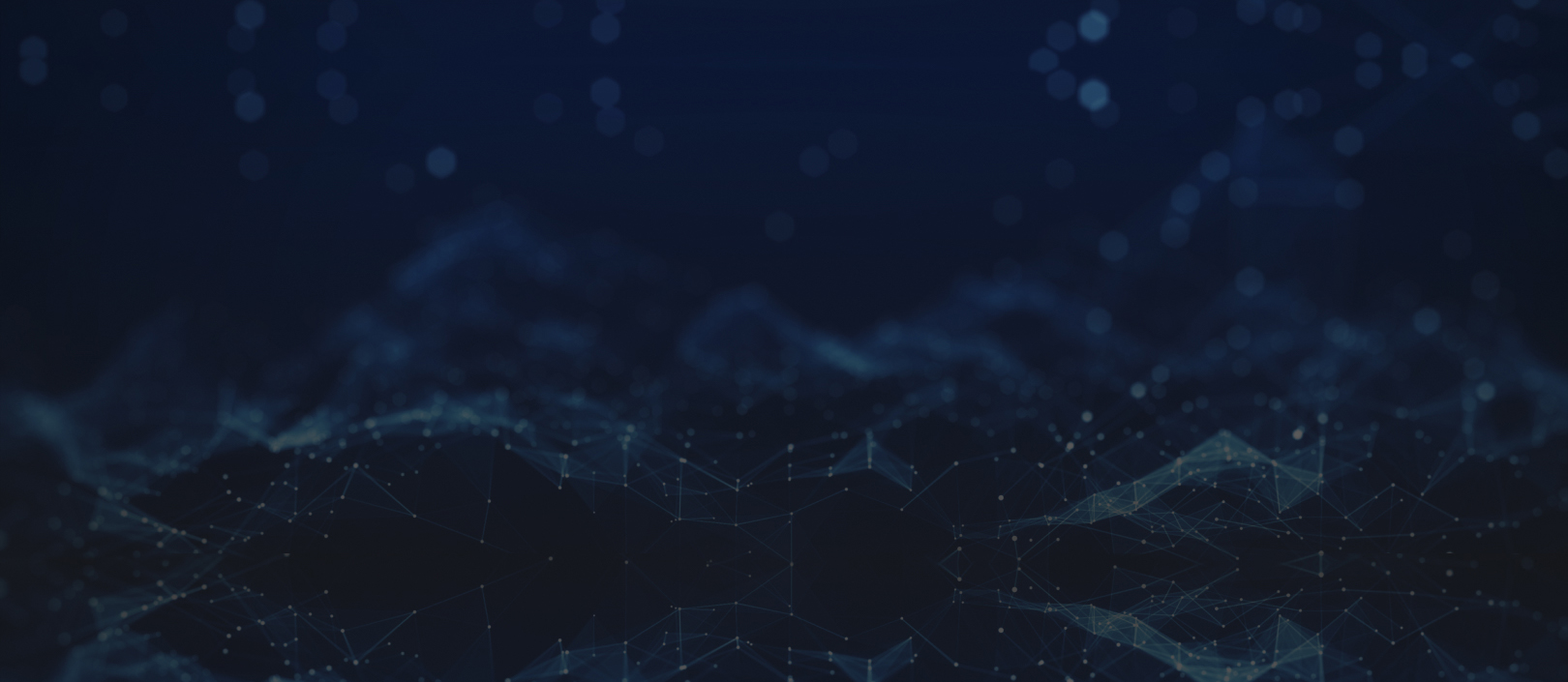Issue No. 121September 2022
How to Backup Microsoft 365 Emails
For this month’s issue of the KTS Newsletter, we wanted to share an article from our partner, Datto, about how to backup Microsoft 365 emails.
Businesses depend on email as part of their workflow and communication. Across the globe, over 3.9 billion people use email, with Gmail and Outlook 365 topping the list for business accounts.
When sending important data and information on a regular basis, most employees do so without giving the value of the information a second thought. However, without a proper backup or recovery plan, email loss (accidental or not) puts a company’s data, compliance, and overall reputation at risk.
Backing up Emails on Microsoft 365
While Microsoft 365 does preserve your emails to an extent, it does not actually back it up for you. It operates on a shared responsibility model, which means that the service will coordinate with you in the following scenarios:
- Datacenter security – both physical and network-based
- Data storage, replication and redundancy
- Uptime guarantees and privacy controls their core tenets (“if we can’t protect the people, we don’t deserve their trust”) of the Microsoft security approach
- Protection from major events affecting their data centers such as hardware or software failures, natural disasters, power outages, Operating System errors, etc.
For email data, however, accidental or malicious deletion is the end users’ responsibility. And instead of a true Microsoft 365 backup service, Microsoft provides only archiving capabilities.
How to Manually Archive Emails in Microsoft 365
You can archive your email using these steps:
- Select File > Open & Export > Import/Export.
- Select Export to a file, and then select Next.
- Select Outlook Data File (.pst), and select Next.
- Select the mail folder you want to back up and select Next.
- Select a location and name for your backup file, and then select Finish.
- If you want to protect access to your files, create and confirm a password, and then select Ok.
You can also set up custom archive settings based on your needs.
AutoArchive in Microsoft 365
You’ll be able to access the archived emails from anywhere at any time. AutoArchive files can be found in: C:\Users\YourUserName\Documents\Outlook Files\archive.pst. If you want to back up items locally on your computer, you can automatically move or delete older items with AutoArchive or export them into a .pst file.
Limitations with Archiving in Microsoft 365
While these options are helpful to have, backup with Microsoft 365 does have its limitations–and may not be the most optimal for backing up data. The biggest drawback of Microsoft 365’s archive abilities is the aging periods for items. Once an item reaches the end of its aging period, it is then automatically deleted from Microsoft 365. For businesses looking for a comprehensive, consistent backup system, this may not be ideal.
The aging period for different items is as follows:
- Inbox and Drafts, Calendar, Tasks, Notes, Journal – 6 months
- Deleted Items – 2 months
- Outbox – 3 months
Microsoft 365’s archive options do have some significant drawbacks, but there are still ways to safeguard your data. While Microsoft 365 archives and retains data for a limited amount of time, backing up your data with a cloud service can ensure your data remains secure and protected.
Backing up Microsoft 365 with Datto SaaS Protection
Using a SaaS backup solution, such as Datto SaaS Protection for Microsoft 365, you can ensure that your data and accounts can be preserved no matter what. Datto SaaS Protection provides automated, routine backups to Datto cloud, where you can access your data from anywhere. To learn more about Datto SaaS Protection, please contact our engineering team at [email protected].