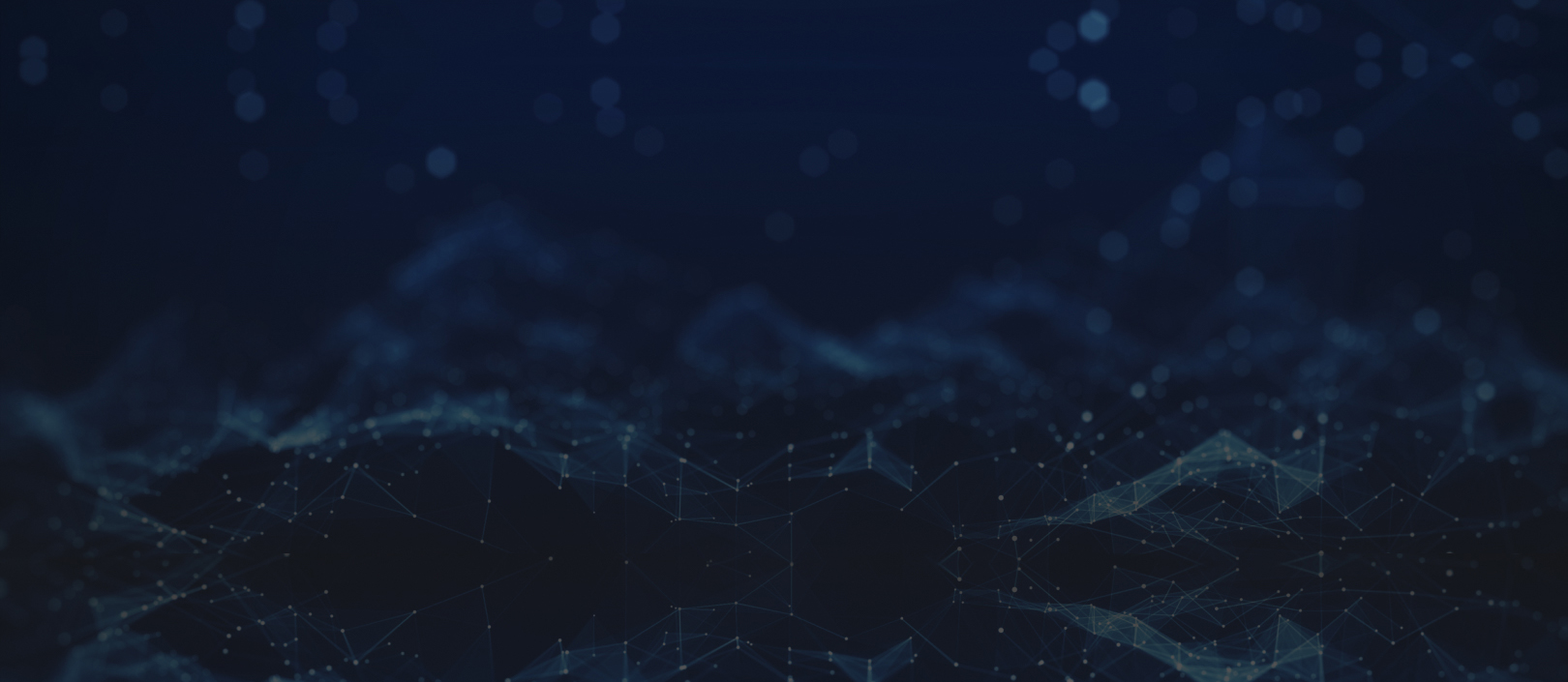Issue No. 118June 2022
How to Safely Dispose of an Old Computer
In the May issue of the KTS newsletter, we shared some tips to keep your PC running optimally. This month we will share what to do if your PC has reached the point of no return and it is time to dispose of it and get a new unit.
Before you do anything with your computer, you need to ensure that all confidential or personally identifying information has been permanently removed from your storage drive. Be sure you have all the files you want on your new device before you do this. After you start removing information, none of your files will be usable. You cannot trust that throwing away your storage drive will keep your information safe. You must take steps to ensure that your data is erased.
There are different ways to clear your storage drive. One is to physically destroy the drive. For hard disk drives, it can be difficult to find a facility that will shred the drive, but it ensures that no data can be recovered from it. For solid state drives, it’s easier to find machinery that will shred the drive. In some areas, there are document shredding companies that will also have the ability to shred storage drives.
You can also take the step of wiping your hard drive for an extra layer of security, which is quite easy if you are using Windows 8.1 or 10. To wipe you hard drive, follow the steps below:
- Select Settings (the gear icon on the Start menu)
- Select Update & security, then Recovery
- Choose Remove everything, then Remove files and clean the drive
- Then click Next, Reset, and Continue
Once you have ensured your confidential and personal data has been permanently removed, your machine is ready to be safely recycled. KTS partners with a few local electronic waste recycling companies to safely dispose of old electronics. Many e-waste companies will pickup for free if you have a certain quantity of qualifying items, while others will charge a small fee.