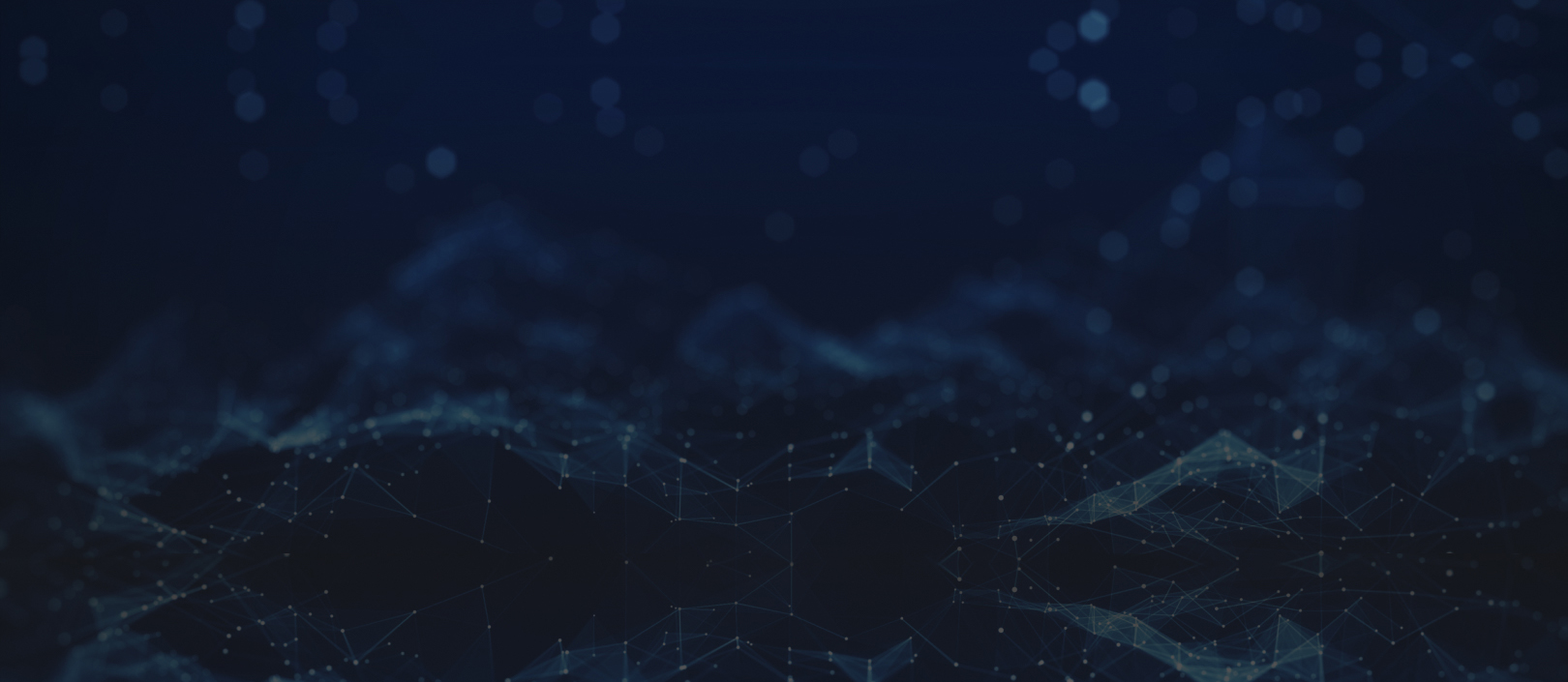Issue No. 94June 2020
“Whiteboard” in Microsoft Teams
With some folks still working remote, they miss the whiteboard in their conference room at the office to share ideas with their colleagues. Microsoft Teams allows this functionality virtually.
What is Microsoft Whiteboard in Teams meetings?
Whiteboard integration in Microsoft Teams meetings is powered by Whiteboard for the web, which lets participants of Teams meetings draw, sketch, and write together on a shared digital canvas.
How do I get started with a whiteboard in a Teams meeting?
You can share a whiteboard to make it available to all participants in a Teams meeting. That same whiteboard is simultaneously available in the Whiteboard applications on Windows 10, iOS, and on the web.
- After joining a Teams meeting, click the Share icon in the share tray of that meeting.
- In the Whiteboard section, select Microsoft Whiteboard.
*Note: The ability to start a new whiteboard is currently limited to the Microsoft Teams clients on Windows 10, Mac, and for the web. The Teams apps for iOS and Android can only view whiteboards that have already been created.
How do you use ink on a whiteboard in a Teams meeting?
A soon as the Whiteboard canvas has been started, Teams meeting attendees will be able to ink on it. To begin, click the Pen icon, select a color, and then begin to draw, sketch, or write on the board.
You can also choose to open the same whiteboard in the Microsoft Whiteboard apps for Windows 10 or iOS to add additional types of content to the canvas.
How do I add other content types to the whiteboard in a Teams meeting?
Whiteboard in Teams meetings currently only supports inking together on the digital canvas from within Teams. Microsoft will be adding additional content types to Whiteboard for web, which powers the Whiteboard in Teams meetings experience.
For richer functionality, Teams meeting attendees can open the whiteboard they’re editing in the full-featured Microsoft Whiteboard apps for Windows 10 or iOS to add other content types and use additional features. These changes will appear in the whiteboard being edited in the Teams meeting.
Can I access and continue working on a whiteboard after a Teams meeting ends?
After a Teams meeting, its whiteboard will be available to all participants from the Teams meeting chat, in a tab labeled Whiteboard. The whiteboard will also be available in the Board Gallery in the Microsoft Whiteboard apps for Windows 10 and iOS, so that meeting attendees can continue collaborating on a whiteboard even after a meeting has ended.
Source: Microsoft
Please feel free to reach out to our engineering team with
any of your IT needs:
Phone: 858-952-5400 x0
Email: [email protected]