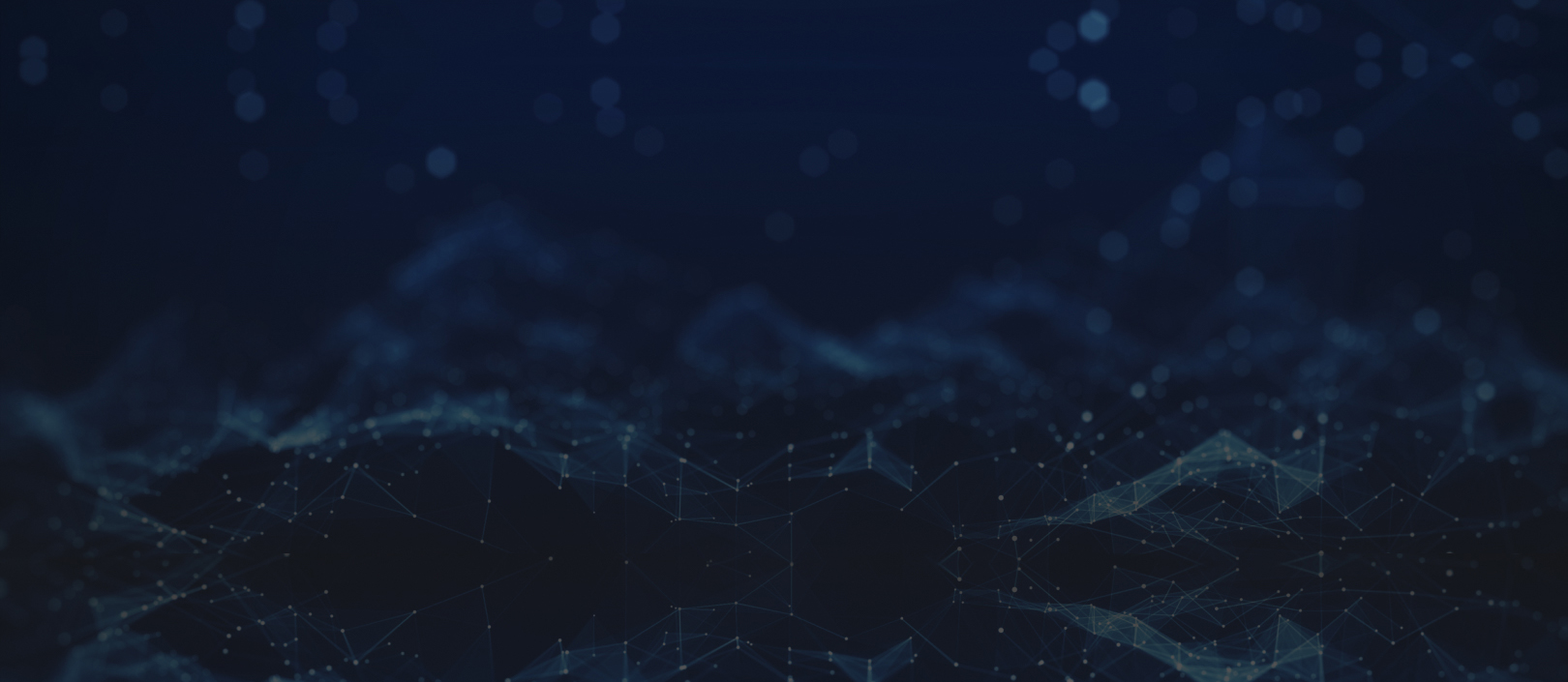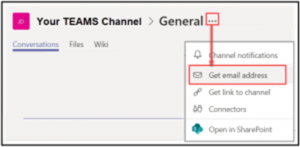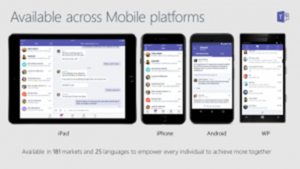Issue No. 92April 2020
Some Tips for Microsoft Teams
Given the current climate, and with many of us working from home, we have received a lot more questions from our clients and partners around Microsoft Teams. Below are a few tips for working with Microsoft Teams. Hang in there and be safe!
Microsoft Teams Tips:
Although some tiny startups skip email and use chat exclusively, Microsoft is well aware of how much most of us in the corporate world depend on email. Fortunately, you can forward any email message to a channel from Outlook. Just click the ellipsis next to any channel name and select “Get email address.” That generates an email address for the channel. Copy it, and you can use that address to forward Word docs, messages, or just about anything you want to add to the channel. It’s a nifty workaround.
It might not be obvious to many Teams users, but there are mobile apps for Android, iOS and Windows Mobile. The apps keep things simple, emphasizing team chats and channels without a lot of extra layers and features. Teams also run as a web app or a desktop client for Windows or Mac – which means you have a lot of options.
Please feel free to reach out to our engineering team with
any of your IT needs:
Phone: 858-952-5400 x0
Email: [email protected]